 Highlights of Free accounting software
Highlights of Free accounting software
To open this module, one has to login 3DT ERP using
userId: Admin
pwd: Admin
And navigate to Account menu option as shown below

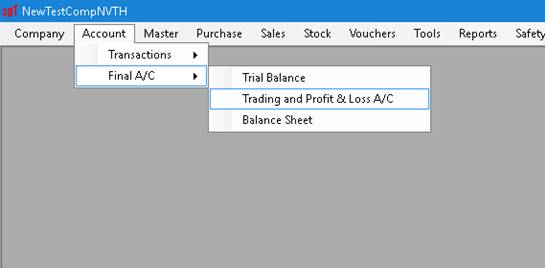
In voucher menu option we have the following modules
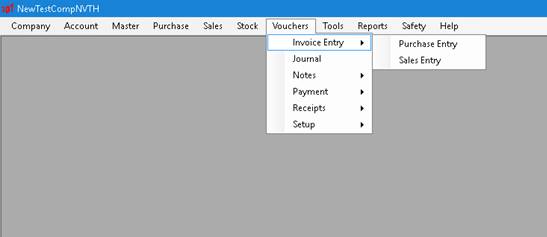
Invoice Entry: If you do not want to raise invoice with item details you can capture sales invoice details through Sales Entry. The following is the screen shot of the Sales Entry interface.
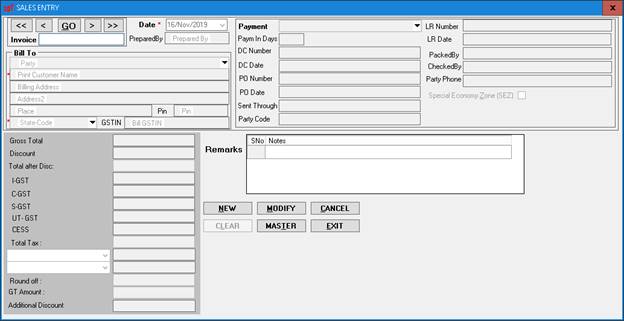
Like wise for all purchase invoice could be recorded in Purchase Entry menu option.
Journal: All your day to day expenses and adjustments could be recorded through this module.
The module interface looks like follows
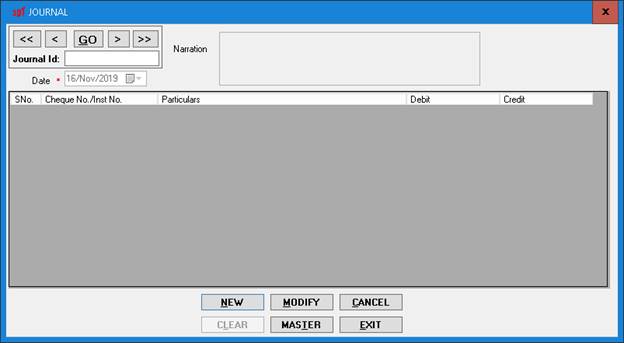
To raise a new journal kindly do the following
Click on New Button and you would see Add, Modify and Delete controls as shown in the following image.
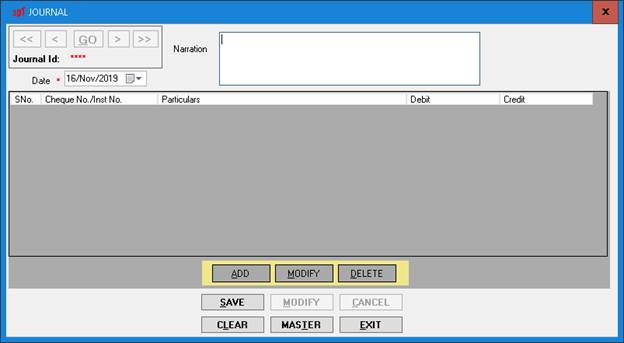
Add date and narration of the transaction and then click on Add button. You would see the following screen
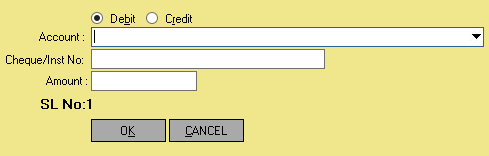
- Enter the corresponding debit or credit options and fill Account , Cheque/invoice numner details(if applicable) and amount field and click on OK
- Once all your Debit and Credit entries are added, click On Save button to record your journal entry and to perform Dr. and Cr. posting into the system.
With this you have raised a journal in the System.
Notes: 3DT has Debit and Credit Notes options which are required for your business
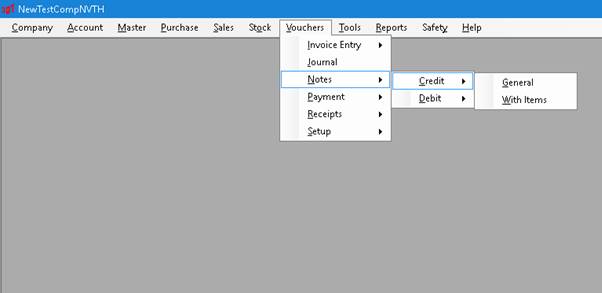
They in turn could be raised as general or with item information.
Payments and Receipts: All your Payments and Receipts could be carried out through this menu options. The system will perform appropriate Dr. and Cr. transactions in accounts, on your behalf.
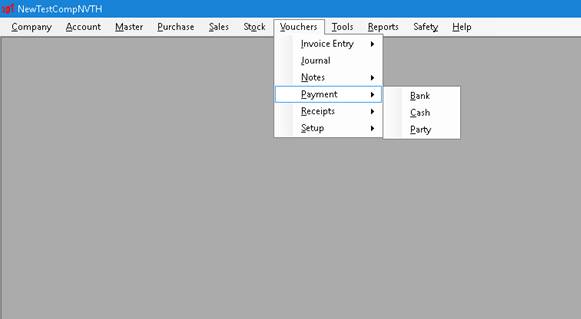
If you are making or receiving payments by Cheque or DD, you can use Bank option.
For all cash receipts and payments you can use Cash module.
If you receive payments for multiple invoices or in mixed mode i.e., some in cash and some in cheque then you can use Party module.
To download the software click here, It is free!
To watch demo video click here